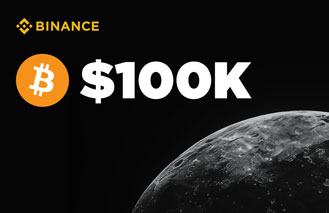Binance is a global comprehensive cryptocurrency trading platform. In the digital age of encryption, the Binance team relies on its professional technical strength to empower the Binance platform and provide investors with professional services such as quick registration, market inquiries, crypto asset trading, learning and research, and financial management. Investment and financial management are taken into account at the same time, and users can efficiently manage cryptocurrency investment management "in one hand". For novices, it is crucial to choose a safe, stable and large-scale trading platform. It is recommended to give priority to industry-leading cryptocurrency trading platforms, which are loved by users for their security and reliability. So how to register an account on Binance? The following editor introduces the process of registering a Binance account using email + mobile phone or Google, Apple account, and distinguishes the registration methods of app and official website.
1. How to register an account on the Binance App
Step 1. Prepare your email address, mobile phone number, or Apple or Google account for registration.
Step 2. Open the Binance app and click the [Register] button.
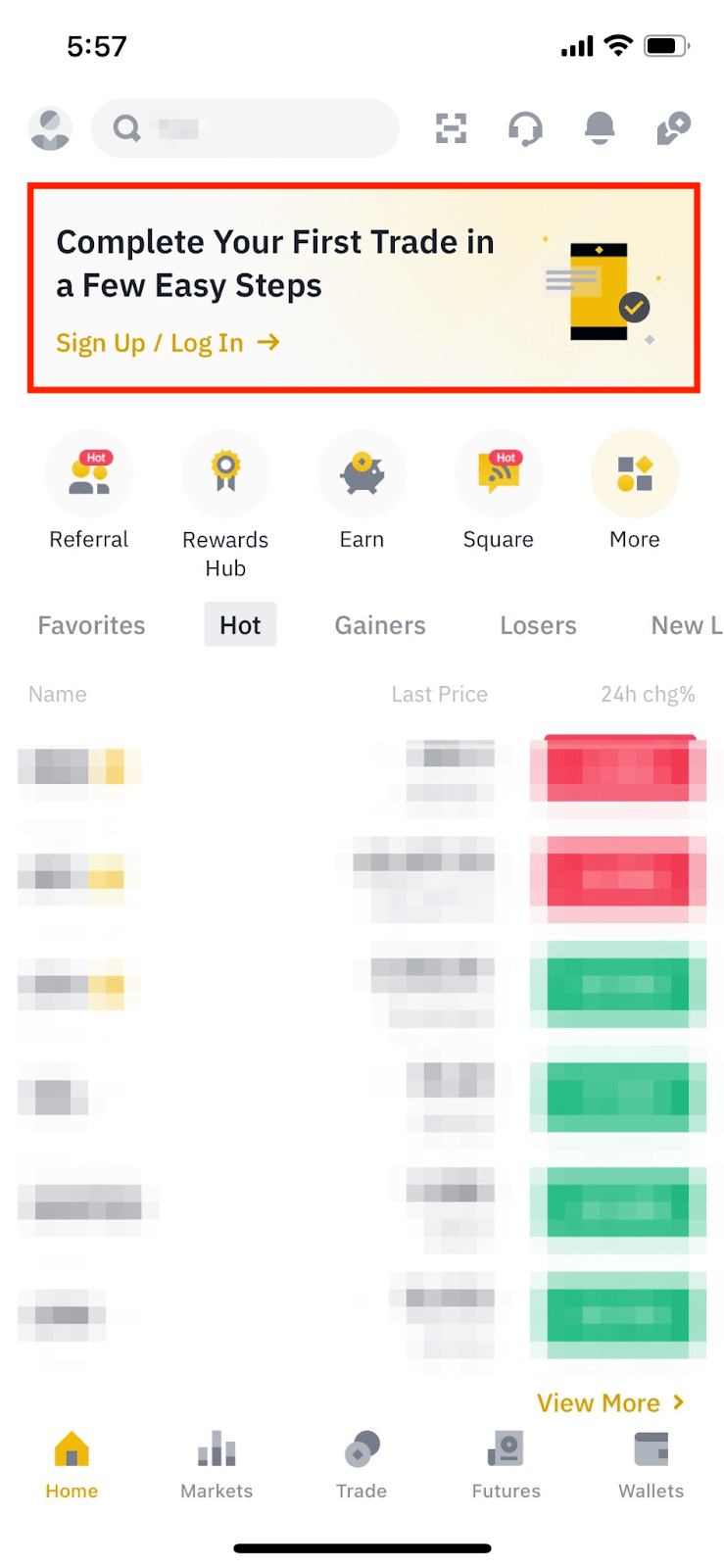
Step 3. Click the [Create Binance Account] button.
Step 4. Choose the registration method. You can register through email address + mobile number, or Apple or Google account.
Note: Please choose the account type carefully. The registered account type cannot be changed.
Here is the process to register using email address/mobile phone number :
Step 5. Enter your email address or mobile phone number. Read and agree to the Terms of Service and Privacy Policy, check the box, and click [Next].
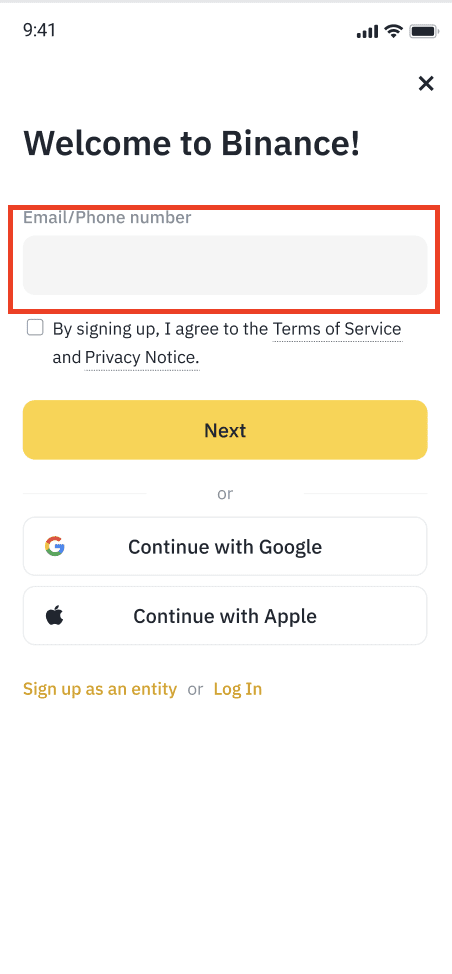
Step 6. Open your email or mobile phone, and you will receive a 6-digit verification code in your email or mobile phone. Enter the verification code and click [Submit].
Step 7. Set your account password. The account password must be relatively complex and memorable. In addition, the password must contain at least 8 characters, including at least 1 capital letter and 1 number. Then, click [Next].
Step 8. Registration is successful, and the Binance account has been created! Click [Next] to jump to the identity authentication page. If you do not perform identity authentication, most Binance functions cannot be used.
If you registered a Binance account through an invitation link, the invitation code will be entered automatically. If you did not register through an invitation link, you can also enter the invitation code yourself. If you do not have an invitation code, you can skip this step. Please note that the invitation code cannot be modified after it is bound to your account.
Here is the process to register with an Apple or Google account:
Step 5. Click [Continue with Apple] or [Continue with Google]. The system will prompt you to log in to Binance with your Apple or Google account.
Step 6. Select an account from the list to register Binance.
Step 7. Read and agree to the Terms of Service and Privacy Policy. Check the box and click [Next].
Step 8. Registration is successful, Binance account registration is complete! Click [Next] to jump to the identity authentication page. If you do not perform identity authentication, many Binance functions will not be available.
If you registered a Binance account through an invitation link, the invitation code will be entered automatically. If you did not register through an invitation link, you can also enter the invitation code yourself. If you do not have an invitation code, you can skip this step. Please note that the invitation code cannot be modified after it is bound to your account.
Note: To protect the security of personal account assets, it is strongly recommended to enable two-factor authentication (2FA).
2. How to register an account through Binance official website
Here is the registration process using email/mobile number:
Preparation : Prepare your email address, mobile phone number or Google or Apple account
Step 1. Open the Binance official website. There is a registration portal on the homepage. Enter your email address or mobile phone number and click [Register]. Or directly click the [Register/Login] button.
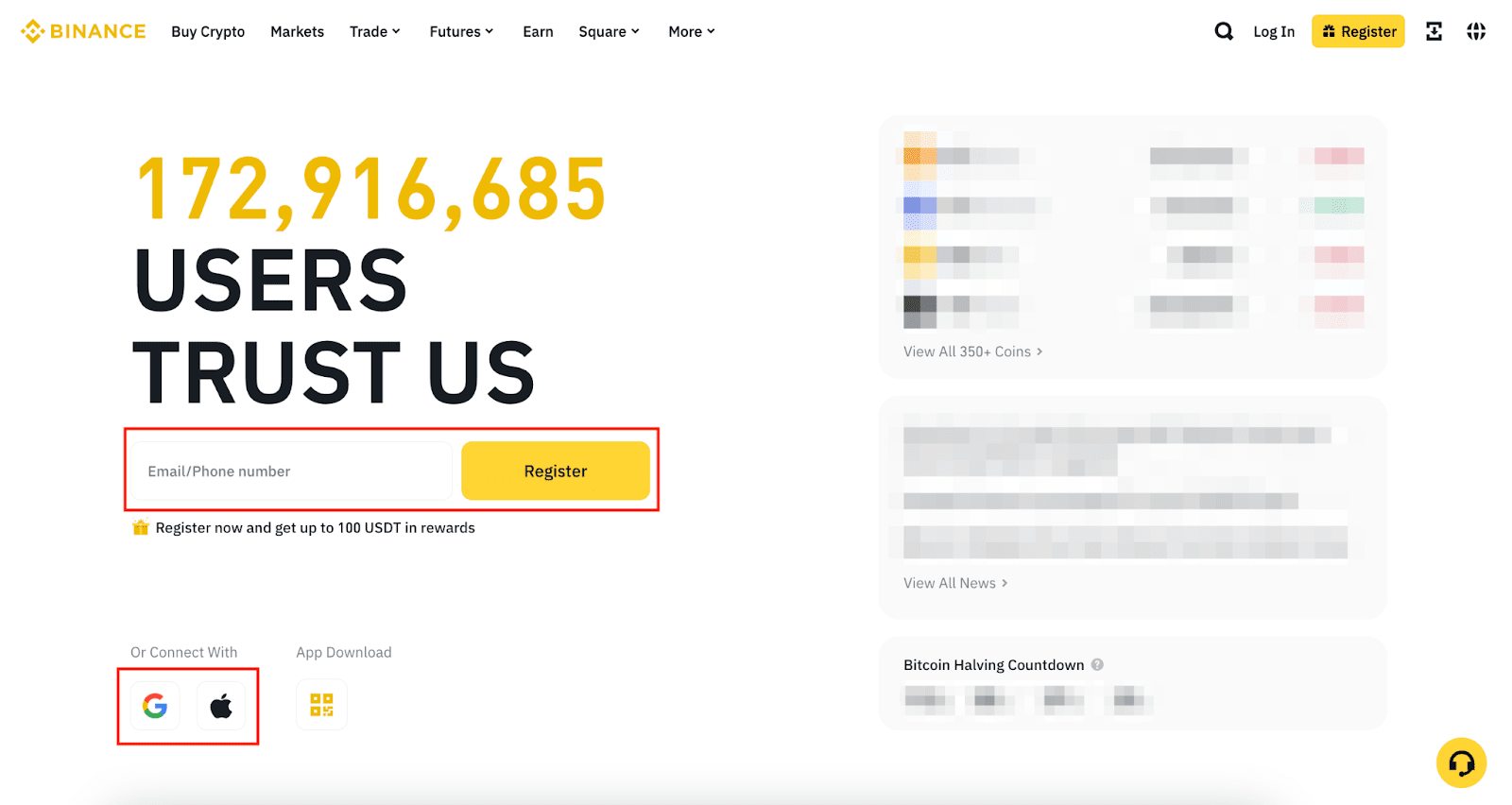
Note: Please choose the account type carefully. The registered account type cannot be changed.
Step 2. The system will automatically fill in or you can enter your email address/mobile phone number. Read and agree to the Terms of Service and Privacy Policy. Check the box and click [Next].
Step 3. Open your email or mobile phone, and you will receive a 6-digit verification code in your email or mobile phone. Enter the verification code and click [Submit].
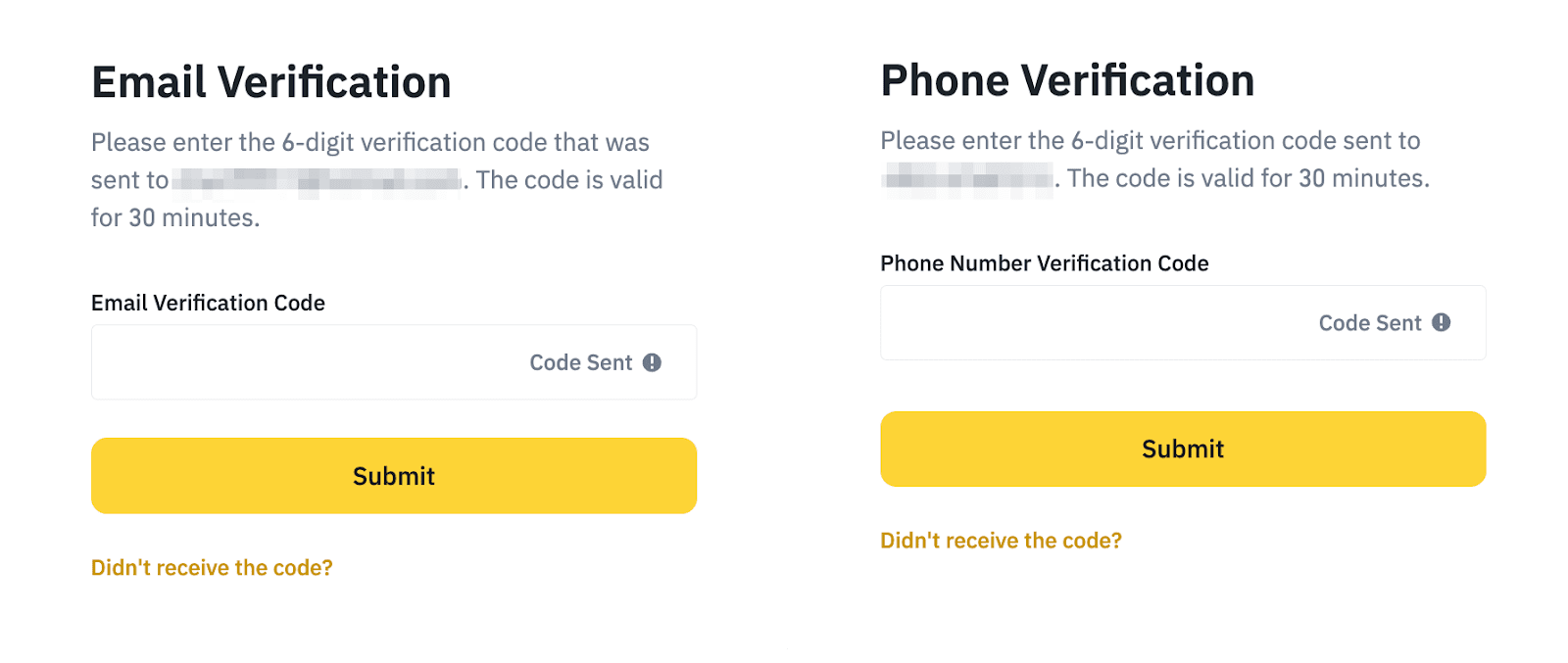
Step 4. Set a secure account password. Try not to make it too simple or too complex for you to remember. The password must contain at least 8 characters, including at least 1 capital letter and 1 number. Then, click [Next].
Step 5. Registration is complete and the Binance account has been created. Click [Next] to jump to the identity authentication page. If you do not perform identity authentication, many Binance functions will not be available.
If you registered a Binance account through an invitation link, the invitation code will be entered automatically. If you did not register through an invitation link, you can also enter the invitation code yourself. If you do not have an invitation code, you can skip this step. Please note that the invitation code cannot be modified after it is bound to your account.
Here is the process of registering with Apple/Google account:
Step 2. Click [Continue with Apple] or [Continue with Google]. A pop-up window will pop up, prompting you to log in to Binance with your Apple or Google account.
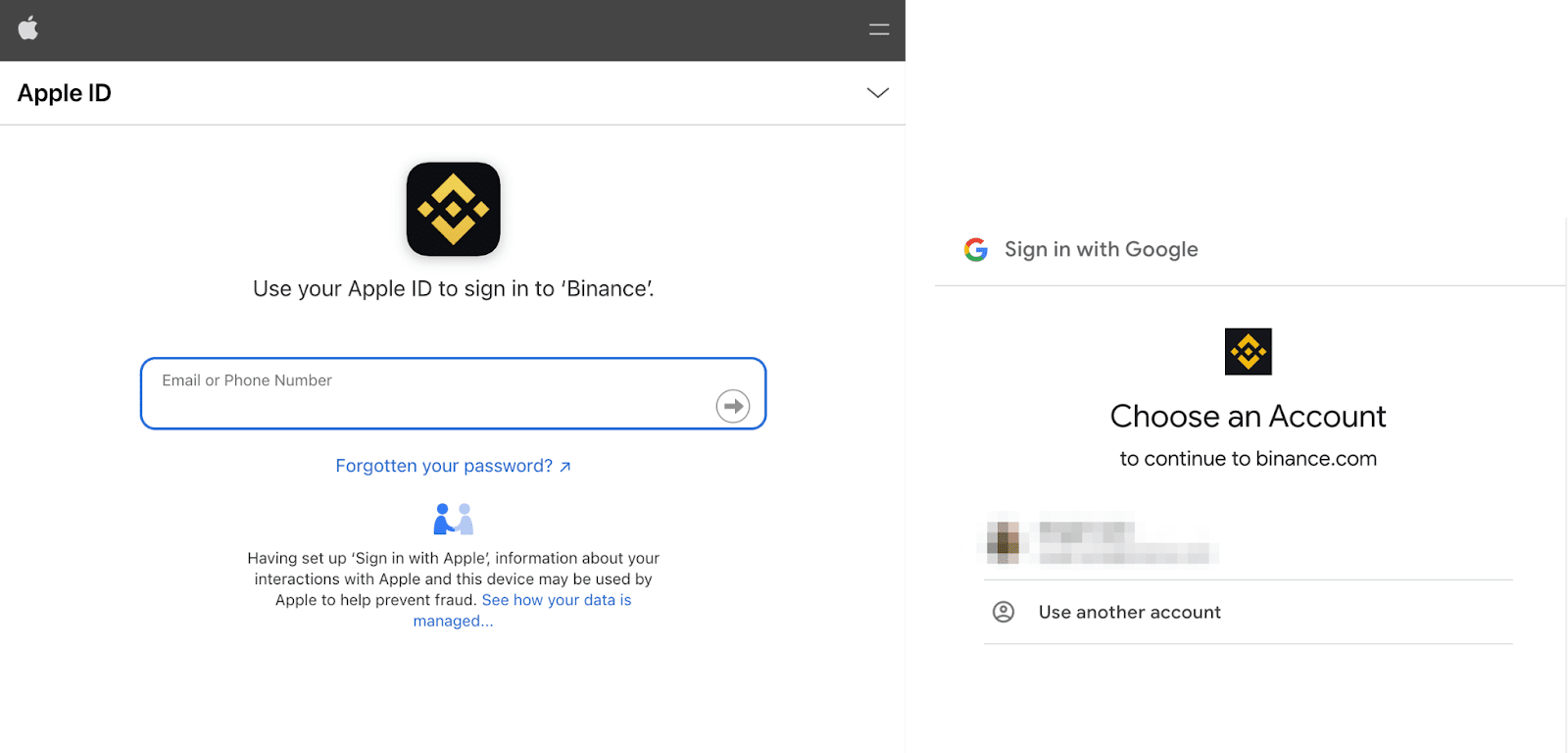
Step 3. After logging in, the system will ask you to confirm before you can proceed. Read and agree to the Terms of Service and Privacy Policy, then click [Confirm].
Step 4. You will be redirected to the Binance registration page. Confirm that you have read the Terms of Service and Privacy Policy, then click [Next].
Step 5. Registration is complete and the Binance account has been created. Click [Next] to jump to the identity authentication page. If you do not perform identity authentication, you will not be able to deposit, withdraw, or trade on Binance.
If you registered a Binance account through an invitation link, the invitation code will be entered automatically. If you did not register through an invitation link, you can also enter the invitation code yourself. If you do not have an invitation code, you can skip this step. Please note that the invitation code cannot be modified after it is bound to your account.
3. Binance Identity Verification (KYC)
Why do you need to do Binance identity authentication? Because you can use the deposit, withdrawal and transaction limit functions only after completing the identity authentication of your Binance account. The authentication only takes a few minutes. You need to provide your basic information, ID card, and complete the face recognition authentication. In addition, identity authentication is required for the anti-money laundering requirements of the financial industry. When authenticating , use the ID card name of your nationality. Don't choose the wrong country. If you choose the wrong country, you need to find an official customer to change it.
4. Two-factor authentication (2FA)
In addition, to ensure the security of your Binance account, it is recommended to perform two-factor authentication (2FA). The following is the relevant process of binding Google Authenticator, taking the Binance app as an example:
1. Click [Account]. Click your profile at the top and go to [Account Security].
2. Click [Authenticator App] - [Enable].
3. You will be presented with a QR code and a setup key. Copy the key. Do not click Next until Google Authenticator is set up. Open your Google Authenticator app and click the + button. Then, click Enter setup key and paste the key you copied above. Fill in the account name and click Add to add it to your Google Authenticator.
4. Return to the Binance app and click [Next] to continue.
5. Enter the 6-digit verification code generated by the App to verify your Google Authenticator.
6. You have successfully enabled Google Authenticator to protect your account security.
Note: To download the authenticator, you can download it from the Binance page for Android and from foreign stores for Apple.
5. Buying/Trading Cryptocurrencies
1. If you already have cryptocurrency, you can transfer it to your Binance wallet by depositing it.
2. If you don’t have cryptocurrency yet, you can first use the “C2C” transaction method to purchase stablecoins such as USDT.
3. Before purchasing, remember to switch the currency unit on the interface. The default is USD, and you can switch to other currencies.
4. After purchasing USDT through C2C transactions, you can use "spot trading" to buy Bitcoin (BTC) or other tokens of interest.
Frequently asked questions
1. Do I need VPN restrictions for daily use? What should I do if it prompts that I am in a restricted area?
You don't need a VPN for daily use. Some regions may be restricted, such as the United States. If you use an IP from a restricted region, the system will prompt you that the country/region is restricted. You can uninstall the APP and reinstall it.
2. Registered on Binance, but can’t receive the verification code via email?
Try again. If you still can't receive it, there is a high probability that your email address has already been registered with Binance.
3. Binance registration prompt request closed
Your email has been tried too many times. Just wait 8 hours.
4. Binance real-name authentication prompts "ID number is occupied"
Explain that the current ID card has been used, apply to retrieve and cancel the account, and then re-register.
5. Didn’t select the correct country during Binance real-name authentication?
Find the manual customer service on the Binance page, tell him your problem, and click "Unresolved Issue" and a manual representative will come out.
6. Prompts "Registration prohibited", "Establishing jurisdiction", "Unable to provide services in your area"
The prompt "Prohibited Registration"/"Architecture Jurisdiction" is probably because you used a VPN from the United States or other restricted regions. IPs from the United States and other regions are restricted, so you can just change to IPs from other regions.
7. The message "Gap gap, please try again later"
The prompt "Request Gap" usually means that you have failed too many times and may need to wait 8 hours to try again.
The above is all about how to register on Binance. Through learning, you can basically complete the registration-related settings. The next step is to trade. Let’s try it now.